During Red Hat summit, Red Hat releases the new version of its JBoss Application Server. JBoss App Server provides a new JMX Remote Management protocol to connect with. A common JMX tool is JConsole and we will see how to use it with remote mode. We also configure an other tool called Java Mission Control for a cooler JMX monitoring solution. These tools provide powerful capabilities for monitoring and troubleshooting Java applications in production environments.
Sorry my platform is a MacOS X, but I am sure your skill is enough to adapt these instructions into your environment.
JConsole
JConsole is a graphical monitoring tool to monitor Java Virtual Machine and Java applications both on a local or remote machine. JConsole uses underlying features of Java Virtual Machine to provide information on performance and resource consumption of applications running on the Java platform using Java Management Extensions technology. JConsole comes as part of Java Development Kit and the graphical console can be started using “jconsole” command. from wikipedia
JConsole is provided both with OpenJDK and Oracle JDK virtual machine implementations, making it widely available across different Java environments.
JMX connection
JConsole can connect directly to local Java process (via PID) or, can also connect to remote application via a standard JMX protocol or a custom JMX protocol. Standard JMX protocol is not very flexible and should be not use directly, this protocol has got limitations about account management. JBoss EAP 7 provides more flexible protocol called remote+http. JBoss uses HTTP Upgrade to change protocol from HTTP to jboss-remoting without changing TCP port at all. This approach simplifies firewall configurations and reduces the number of ports needed for monitoring.
Here is a tcpdump capture showing the protocol upgrade in action:
GET / HTTP/1.1
Sec-JbossRemoting-Key: t/V5HWbok5e1KAYs22zDrQ==
Upgrade: jboss-remoting
Host: localhost:8080
Connection: upgrade
HTTP/1.1 101 Switching Protocols
Connection: Upgrade
Upgrade: jboss-remoting
Sec-JbossRemoting-Accept: +F31ah8B270e5BrbWr6Ig90t+NM=
Date: Tue, 19 Jul 2016 16:40:28 GMT
........localhost...3......endpoint....4.0.18.Final-redhat-1....
.(.....(...R......localhost..JBOSS-LOCAL-USER...................
DIGEST-MD5....4.0.18.Final-redhat-1.....(.....(.................
DIGEST-MD5...k.realm="ApplicationRealm",nonce="2LD3fnFJ3Nbsjfj+k
XXXXXXXXXXXXXXXXXXXXXXX",charset=utf-8,algorithm=md5-sess.....ch
arset=utf-8,username="appli",realm="ApplicationRealm",nonce="2LD
3fnFJ3Nbsjfj+XXXXXXXXXXXXXXXXXXXXXXXX",nc=00000001,cnonce="bCz1B
XXXXXXXXXXXXXXXXX/fnQTL5S279++KbxG2",digest-uri="remoting/localh
ost",maxbuf=65536,response=e723bee2cffaddd9c1a3fa8925a106ad,qop=
....
JConsole from JBoss EAP
JBoss EAP 7 is shipped with a JConsole wrapped script. This script injects into the JConsole classpath CLI lib and remote+http protocol lib. It is available into ${JBOSS_HOME}/bin directory. This wrapper makes it easier to connect to JBoss instances without manually configuring the classpath.
JConsole connection to JBoss EAP
with ManagementRealm
Out of the box, JConsole could use remote+http protocol for connecting to JBoss Management port 9990. This is the default configuration and requires minimal setup.
To launch JConsole with the proper configuration:
> ${JBOSS_HOME}/bin/jconsole.sh
Configure correct JMX url (correct management interface and management-http port):
service:jmx:remote+http://localhost:9990
and use ManagementRealm account to connect with (don’t forget to use ${JBOSS_HOME}/bin/add-user.sh to configure account). The ManagementRealm is specifically designed for administrative access to the server.
with ApplicationRealm
You can use an account from ApplicationRealm for connecting to JBoss EAP 7 server but you have to change port connection too. This approach might be useful when you want to use application-level credentials rather than management credentials.
Change standalone.xml with CLI command below:
/subsystem=jmx/remoting-connector=jmx:write-attribute(name=use-management-endpoint,value=false)
Then launch JConsole:
> ${JBOSS_HOME}/bin/jconsole.sh
Configure correct JMX url (correct public interface and http port):
service:jmx:remote+http://localhost:8080
and use ApplicationRealm account to connect with (don’t forget to use ${JBOSS_HOME}/bin/add-user.sh to configure account).
Warning
Be careful, if you use this configuration you couldn’t connect anymore via Management interface/port and ManagementRealm’s account.
Java Mission Control
Java Mission Control can collect low level (CPU, I/O, R/W file, etc…) informations about JVM and can record them (for offline diagnostic). It can also collect JMX information with JMX system. This makes it a more comprehensive tool than JConsole for performance analysis and troubleshooting.
This tool comes with Oracle JDK and is based on Eclipse technology. It provides a rich user interface with various views and analysis capabilities.
Configuration JMC
In order to use JMC with JBoss EAP 7, we have to configure JMC classpath for providing correct remote+http protocol lib. This step is crucial for establishing a proper connection to the JBoss server.
Edit jmc.ini file:
Java\ Mission\ Control.app/Contents/MacOS/jmc.ini
and add line below at this end of file:
-Xbootclasspath/a:${JBOSS_HOME}/bin/client/jboss-client.jar
File should look like this after modification:
[mbp:~]$> cat /Library/Java/JavaVirtualMachines/jdk1.8.0_92.jdk/Contents/Home/lib/missioncontrol/Java\ Mission\ Control.app/Contents/MacOS/jmc.ini
-startup
../../../plugins/org.eclipse.equinox.launcher_1.3.0.v20140415-2008.jar
--launcher.library
../../../plugins/org.eclipse.equinox.launcher.cocoa.macosx.x86_64_1.1.200.v20141007-2033
-ws
cocoa
--launcher.appendVmargs
-vm
../../../../../jre/bin/
-vmargs
-XX:+UseG1GC
-XX:+UnlockCommercialFeatures
-XX:+FlightRecorder
-XX:FlightRecorderOptions=defaultrecording=true
-Djava.net.preferIPv4Stack=true
-XstartOnFirstThread
-Dorg.eclipse.swt.internal.carbon.smallFonts
-Xbootclasspath/a:/Users/gautric/Application/redhat/eap/jboss-eap-7.0/bin/client/jboss-client.jar
JMC connection to JBoss EAP
After that you could start JMC application and add a new connection:
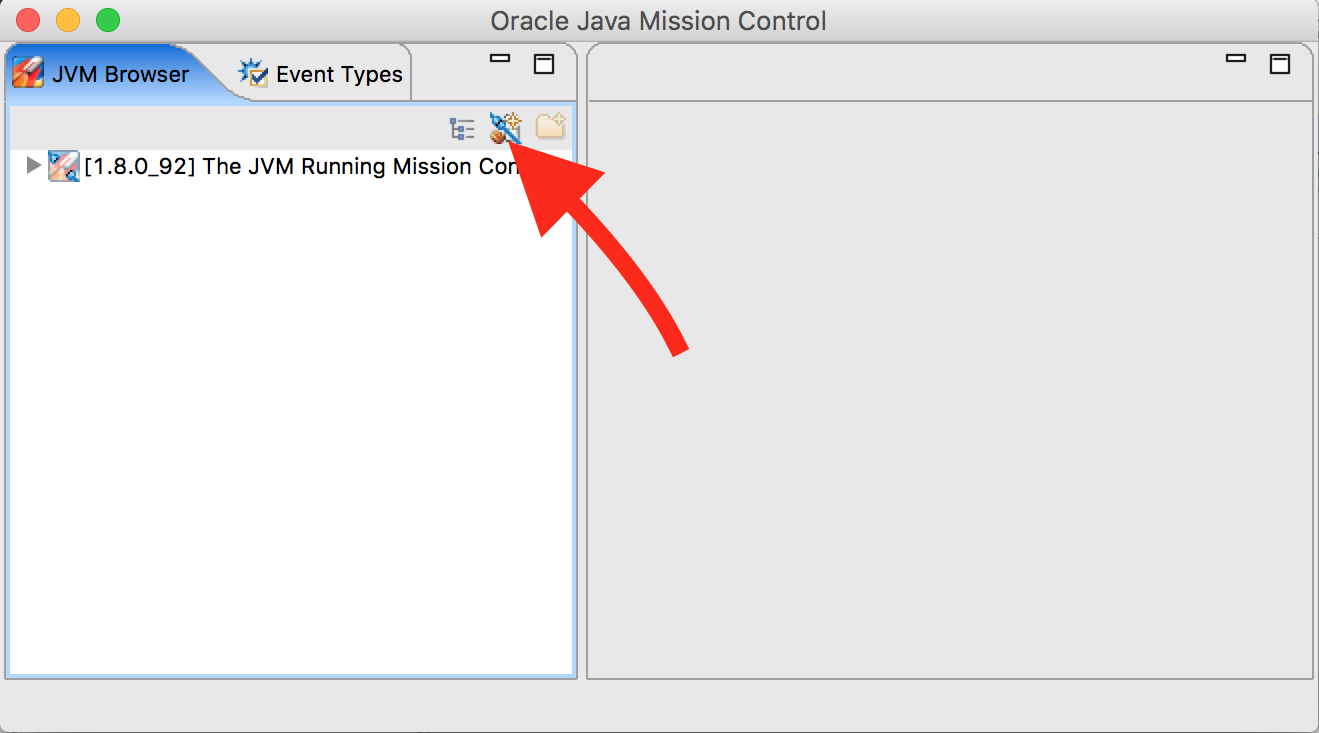
Configure correctly JVM connection parameters:
- to configure custom url
- to choice custom protocol (check it first)
- for account credential
- to test connection
- to save and connect
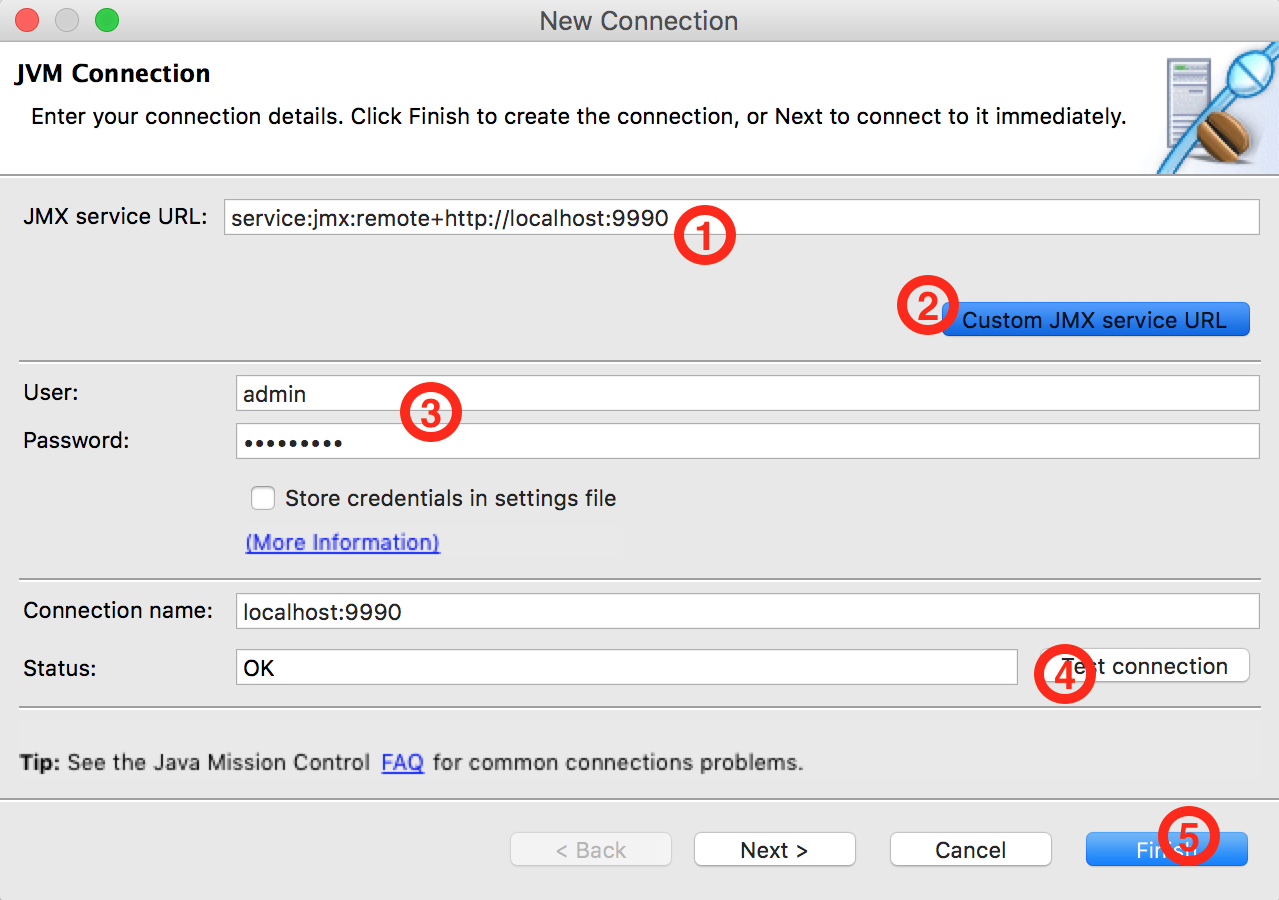
Now you can now view live all informations about JVM and JBoss EAP 7 application. The dashboard provides a comprehensive overview of the server’s performance metrics.
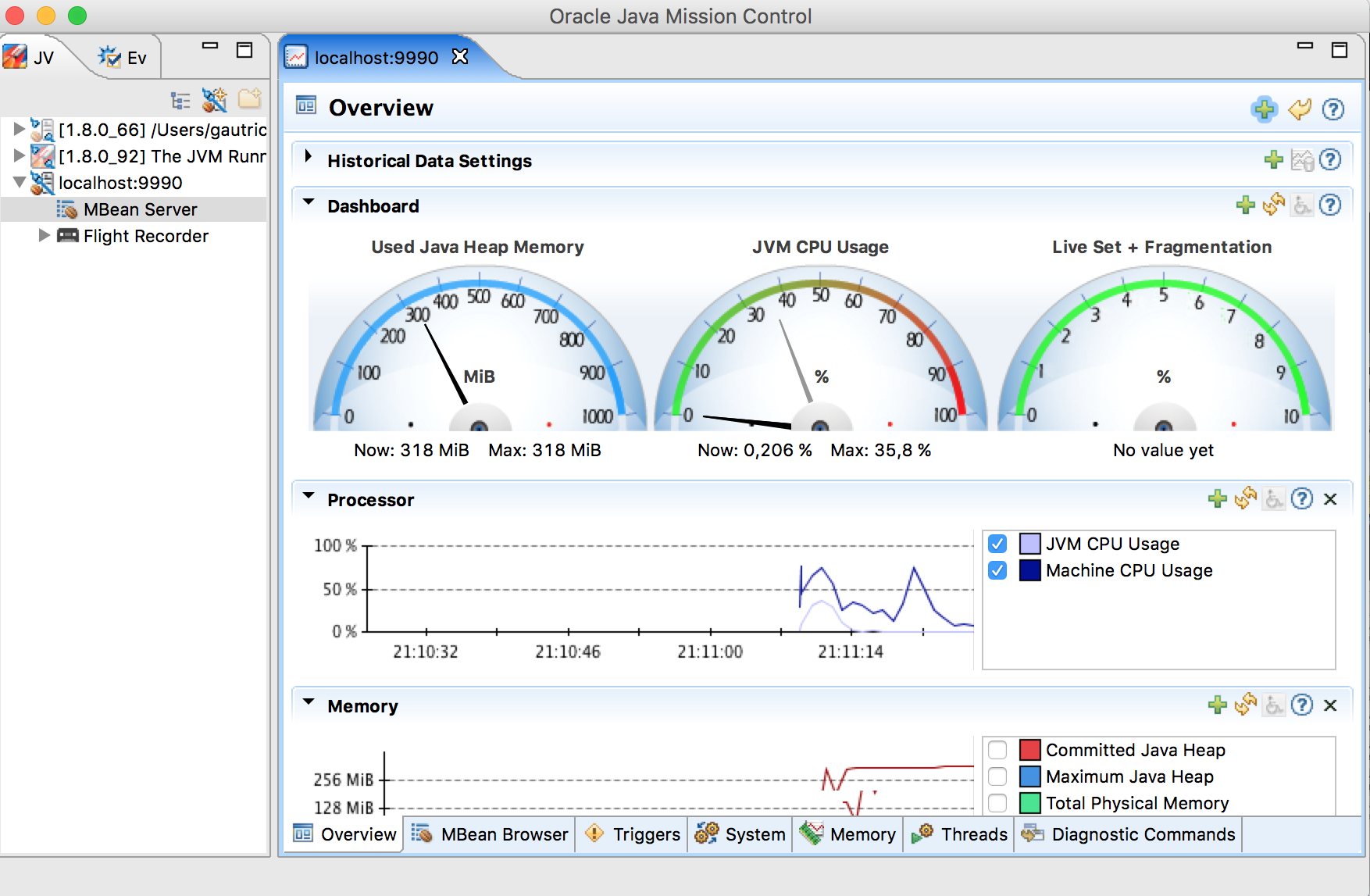
You can also check all JMX MBean. This allows you to dive deeper into specific components and their attributes.
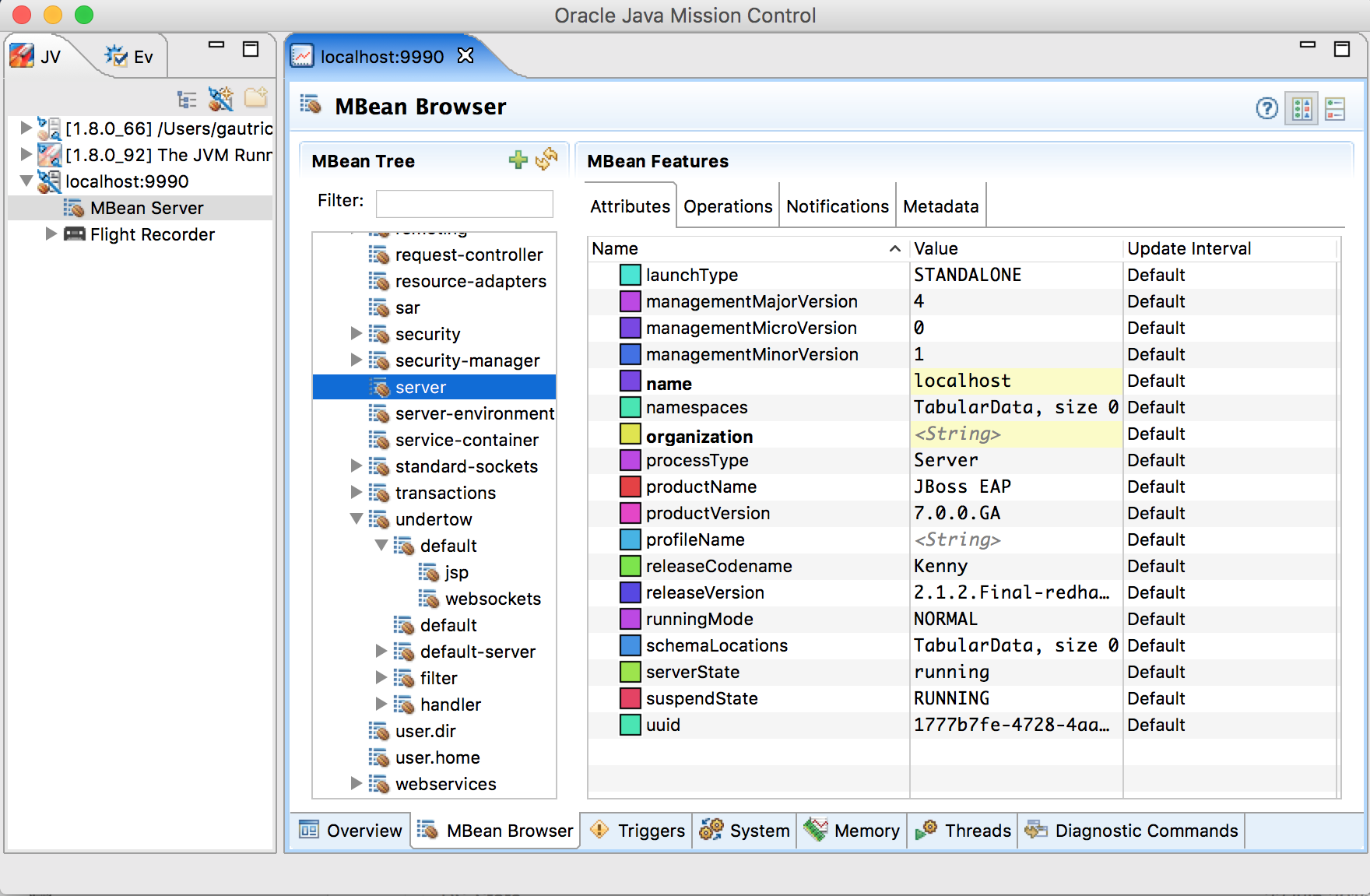
Conclusion
JBoss EAP 7 simplifies remote JMX connection. With port reduction and HTTP upgrade features, JBoss EAP 7 monitoring fits perfectly containerization (aka Docker) context. Now both developers and admin system guys can monitor JMX or low level with minimal configuration into constraint environment.
The combination of JConsole and Java Mission Control provides a powerful toolkit for monitoring and troubleshooting JBoss EAP 7 applications. While JConsole offers quick access to basic JMX information, Java Mission Control provides more in-depth analysis capabilities, especially for performance-related issues.
Please feel free to send me your feed back below.